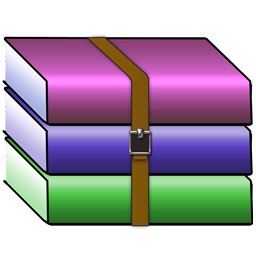
Being able to easily deal with rar archives is a part of everyday life for many users, it helps cut down on transfer times when importing and exporting files from your machine over the internet or to USB media, and it’s a great way to secure files too.
Installing rar and unrar under Ubuntu 18.04 LTS is trivial and should take you less than 30 seconds, so let’s dive right in.
Here’s how to install rar and unrar under Ubuntu 16.04 LTS (Xenial):
Ubuntu Rar Unrar Install
sudo apt-get update sudo apt-get install rar unrar
As unrar is included in Ubuntu’s default repositories, you should see output along the lines of the following:
ubuntu@ubuntu-bionic:~$ sudo apt-get install rar unrar Reading package lists... Done Building dependency tree Reading state information... Done The following NEW packages will be installed: rar unrar 0 upgraded, 2 newly installed, 0 to remove and 1 not upgraded. Need to get 0 B/710 kB of archives. After this operation, 1,967 kB of additional disk space will be used. Selecting previously unselected package rar. (Reading database ... 53691 files and directories currently installed.) Preparing to unpack .../rar_2%3a5.3.b2-1_amd64.deb ... Unpacking rar (2:5.3.b2-1) ... Selecting previously unselected package unrar. Preparing to unpack .../unrar_1%3a5.3.2-1_amd64.deb ... Unpacking unrar (1:5.3.2-1) ... Processing triggers for man-db (2.7.5-1) ... Setting up rar (2:5.3.b2-1) ... Setting up unrar (1:5.3.2-1) ... update-alternatives: using /usr/bin/unrar-nonfree to provide /usr/bin/unrar (unrar) in auto mode ubuntu@ubuntu-bionic:~$
That’s it!
Thank you for using this tutorial to install rar and unrar on Ubuntu 18.04 LTS (Bionic Beaver), be sure to checkout some of my other guides in the sidebar or suggested below.
How do I know the installation worked?
The command should be available for you to use via the command line, so try typing the following to list it’s version:
unrar